Ever wondered how each successful person achieves more things with less effort? That’s because they have a system for getting things done.
This is no surprise. In fact, this is mandatory given the speed at which companies, roles, and responsibilities change these days.
We’re talking about a system that works on all levels (both the big picture and the nitty-gritty details), manages several daily inputs, and saves much more time and energy than needs to be maintained.
Wait, does this system even exist? You bet!
David Allen, the renowned productivity consultant, wrote a bestseller in 2001 in which he described a 5-step framework on how to deal with activities in a relaxed yet controlled manner: the GTD (Getting Things Done®) method. Since then, every new edition has withstood the test of time, cultivating an active community of followers.
Impressive, right? Before jumping to this, here’s a short glimpse of what you’ll learn next:
- GTD Meaning
- How Does GTD Work?
- Going “All In” On GTD
- How to Use Paymo to Get Things Done®?
- Paymo’s GTD Limitations
Feel free to skip the theoretical part if you’re already familiar with it and see how you can apply GTD in real life.
Note: If you are looking for a project time tracking tool, Paymo is a web-based time tracking software for small businesses that includes core features while offering onboarding support. If you have multiple employees who need to estimate and track hours daily and require stricter timesheet control, then look at the five best employee time-tracking software we’ve reviewed here. Suppose you have your own agency or company; you’ll need timesheet reporting software to aid the HR processes. Also, read about free billing and invoicing software to see how big the difference is between complex project management solutions and standalone apps—such as using an online invoice generator.
GTD meaning
GTD is short for Getting Things Done®, a simple approach for managing and organizing tasks that rests on three pillars:
- Gather all your incomplete activities in a trusted system
- Narrow them down to the ones you’re in total control of and really need to complete
- Keep active reminders about these to review regularly
The premise behind Getting Things Done® is that we’re all forgetful beings, experiencing thousands of wandering thoughts each day. To put it in David’s words:
Your mind is for having ideas, not holding them.
He’s talking about short-term memory, which can hold on to 3 to 5 meaningful things at a time. That’s because it has no sense of past and future, so it will nag you when you’re least able to do a task.
This explains why you feel bad about being unable to stand still and focus on your job without worrying about the notifications on your screen or your colleagues’ external demands—guilty as charged here. These don’t seem like a problem, but willpower alone might not be sufficient to increase productivity. You need a system to tackle those distractions.
For example, we aren’t always aware that these distractions might be generating task aversion, which is one of the main culprits in various types of procrastination. In my experience, I have to say that the decision to implement GTD massively improved my personal productivity.
Applied right, GTD will turn all your fuzzy ideas and wishes into actionable items. The point is to free up your mind of “open loops” to stop remembering things and focus on something more productive and creative. Excited already?
How does GTD work?
At its core, Getting Things Done® is all about managing different lists to deal with your present and upcoming work. Here are the five steps you need to go through:
1. Capture all the activities that catch your attention
2. Clarify what they mean and what to do about them
3. Organize and put them into the right lists, so you
4. Reflect upon them as options for what you want to
5. Engage with.
Let’s have a closer look at each step.
1. Capture
First, collect every activity you consider incomplete in your life—the so-called “open loops”—which can be anything from an idea for work, a reminder to call a relative, that Tokyo trip you’ve always wished for—you name it.

There’s no real boundary between work and personal life—especially since the (remote) work environment has changed due to the pandemic. You’ll find yourself pondering that career change—or need for upskilling—as job shortages prove a great opportunity to leave whatever toxic environment you’re in, according to the Great Resignation statistics. In the past year, workers worldwide took a plunge and pursued different career paths.
So whether you’re ruminating on office drama or backlogged tasks—take stock of them. They all take real estate space in your brain. Your job is to capture each one into separate lists that are part of an “Inbox” until you decide if they’re actionable and what you’ll do with them. The point is to end up with lists as few as possible and regularly empty them.
This brings us to the next step.
2. Clarify
Once your inbox is all set up, it’s time to process and empty it systematically. This requires you to go through all items and ask yourself a couple of questions until you arrive at the actionable ones that solely concern you.
Here’s a simplified GTD diagram to help you out:

GTD Diagram
Now let’s get our hands dirty and dig into its mechanics.
Is it actionable?
This is pretty straightforward. If an item is not actionable, you have three options:
- Trash it if you don’t need it anymore
- Incubate it into a “Someday/Maybe list” or “Tickler File” if you could do something about it later—like that Tokyo trip from before.
- Keep it in a “Reference list” if it contains valuable information you’ll need to revise—like an epic blog post on becoming a project manager or your favorite Thanksgiving recipe.
If it’s actionable, though, you’ll need to find out if it’s more complex than it first looks—in terms of resources and people involved.
Does it take more than one step to complete?
Most actionable items can be completed in one step: send an email to a client, schedule an appointment to the gym—you get it. Others are not so straightforward and require extensive planning. Getting Things Done® recognizes the latter as projects simply because they take more than one step to complete.
Add them to a “Projects list” for now, in no particular order. The point is to have one place where it’s easier for you to review these complex tasks.
Will it take more than 2 minutes?
Moving on with the single-step, actionable items, ask yourself if each activity is going to take more than 2 minutes to complete.
If the answer is “No,” do it right away. You’d waste too much time to document it. We’re talking about forwarding an email, throwing your garbage away, this kind of activity.
If the answer is “Yes”, jump to the delegation and deferring part.
Am I the right person to do it?
You might often end up with an item in your inbox that doesn’t even concern you. That’s because you don’t have enough knowledge, skills, or time, or there’s someone else who can do it better and faster than you would.
So just delegate it. If you want to review it, place it in a “Waiting For list” along with all the other activities currently in limbo.
Is it for a specific day or time?
We’ve finally arrived at the items that are actionable, have a single step, take more than 2 minutes to complete, and are assigned to you. Your last concern should be if they need to be done at a specific time or not.
If they have a due date, they’re better off on a “Calendar.” If they need to be done as soon as possible but don’t have a time constraint, place them on the “Next Actions list.”
According to Getting Things Done®, these are “physical, visible activities” that will take you toward the desired outcome. They are specific, like “Create a 1-page wireframe for the Customer Studies page”, so you don’t have to think about what you meant in the first place when you do the tasks.
3. Organize
Remember when I said that the GTD method is all about lists? Here’s how you can sort your tasks.
For non-actionable items, you need a “Trash,” “Someday/Maybe list,” or “Tickler File,” and a “Reference list.”
Perhaps the one that bears further explanations is the Tickler File, a physical file with 43 labels (31 labeled “1” through “31” and 12 tagged with the months of the year) to which you can mail stuff to yourself—literally. It’s David Allen’s favorite analog tool for getting things done, but things have migrated towards digital nowadays. More on this in another part.

For actionable items, you need a “Projects list,” “Calendar,” “Next Actions list,” and “Waiting For list.”
Since you can’t do a project, only the items within it, the Projects list merely serves as an index. Keep each project’s details, plans, and other essential documents separately in a “Support Materials list.” This might look similar to the “Reference list” above, but it bears more attention to make sure you progress on the right “Next Action” items.
The Calendar should be sacred. What goes on it should be done during that same day. This includes:
- time-specific actions (like appointments and meetings)
- day-specific actions (the ones that have a due date but no set hour)
- information-specific actions (details about what to do or whom you should involve on a certain date).
These are the only actions that are allowed. Appointments might bear revision, but the rest are non-negotiable.
You no longer need a daily to-do list since all the remaining items will land on the “Next Actions list.” Remember, these are physical, actionable reminders of what you must do to change the current status quo of your projects or open loops. To better organize them, use a context tag (at home, at work, with family, phone, computer) and specify where, with whom, or what to use.
4. Reflect
By now you should already have a complete system for gettings things done. The question is how frequently, though? But let’s be honest – you can’t extract too much value from it if you don’t analyze it often and at appropriate levels.
Go over your “Calendar” and “Next Actions list” daily, and complete them according to their due date and context.
Clean up all remaining open loops, update all the necessary materials, and empty your lists so you can start fresh next week. For the rest of the lists, do a weekly review. This leaves you with enough time for things to build up without worrying about micromanaging them.
TIP
During the review phase, you can also use a “Trigger List” to see if you’ve got any lurking open loops in your mind that you forgot to add to your inbox in the first place.
5. Engage
You’ve adequately captured all your open loops, clarified and organized them into lists, and reviewed them regularly. It’s time to work on them.
In fact, this is the whole point behind the GTD method is to have a trusted system.
If not sure about your priorities, David Allen proposes three decision-making processes that you can incorporate into your daily work.
A. For choosing actions at the moment:
- Evaluate the context in which you are
- Think about how much time it takes to complete a task and how much you have left
- Consider the energy it takes to complete a task and how much you have left, and
- Trust your intuition to make the decision that yields the highest ROI based on the first three values.
B. To deal with your daily work, you can either:
- Do predefined work and cross off items on your Next Actions list
- Do work as it shows up, which implies that it’s more important than what you already have planned
- Define work, which refers to the Clarify phase in the GTD method
C. The last process relies on taking decisions from different perspective levels. Going from top to bottom, you should look into your:
- Life, the big picture
- 3-5 year vision
- 1-2 year goals
- Areas of responsibility
- Current projects
- Current actions—the “Next Actions list”—to know what to focus on.
Going “All In” on GTD
Phew, that’s a lot to take in. If you find it too dense, that’s because most attempts to define the GTD lack depth, telling only half the story.
A word of advice: don’t do the Getting Things Done® steps all at once. That’s where most people fail. They try to write down a couple of loosely defined ideas without mapping out any physical, visible subsequent actions. Not to talk about the review phase, which looks more or less like Sandra Bullock’s attempt to cross a river with her eyes shut in Netflix’s Bird Box. Vague and dangerous, indeed.

Instead, set aside time for each step. Take time to practice each step. You might want to reflect upon your following actions or collect project-related information in the first half of the day to engage with it in the afternoon. Or simply process a hand of meeting notes that can’t wait anymore – it’s up to you. Remember though: the GTD system is as strong as its weakest link. So if you’re pretty bad at collecting items and acing the other parts, there will be leakages further down the road.
Also, don’t think too much about the logistics, how many lists, notebooks, and extra gadgets you’ll have to manage. These days everything can be digitally stored in a task, project, or work management tool, which is what we’re going to touch on next.
How to use Paymo to Get Things Done®
Even though David Allen is a big advocate of tickler files, there’s a better way to keep your lists up-to-date and running: work or project management software.
The advantage of a tool like this is that you can do more complex things than you could with just a pen and paper. Not to mention the level of accessibility: you only need a laptop and a stable Internet connection to hop on it and be productive.
If you’re already sold on the GTD method, then Paymo is the right tool. Let’s get a real feel for how to execute each step and get things done in Paymo.
1. Capture
Do a brain dump of all the things that you “should,” “must,” or “ought” to do at some point in time, the so-called “open-loops.” This means everything that is work and family-related, big and small, urgent and not urgent, needs to get out of your mind and into Paymo so you can focus only on the tasks that demand your full attention and effort.
Go to the Projects module in the menu and add a project. This is where you’ll jot down all your thoughts, so you might as well name it “Inbox.”
Next, head to the Tasks area and add a task list from the Add Task List plus sign at the bottom. Task lists act as buckets for tasks that should be grouped. For now, name the current one as “Next Actions” you’ll sort it out later when you add more task lists.
What’s left is to populate the list with tasks. It’s pretty easy to add a task. Click on the Add task button, or use the Quick Add Task option to list an item. Once done with the writing part, hit enter. The task will be automatically saved thanks to the in-line editing feature.

Quick Add Task feature
Do this until you exhaust all your open loops and you’re ready to move on to the next step.
2. Clarify
Once all tasks are in place, follow the GTD diagram for each task.
If a task is not actionable, hover on it and click on the Trash icon to trash it, or move it to the “Someday/Maybe” or “Reference list.” More on this in the next step.

Deleting a task
If, however, the task is actionable, takes a single step or more than two minutes to complete, ask yourself if someone else should be involved and whether or not there’s any due date attached to it.
Paymo allows you to assign multiple users to a task and set clear start and end dates to remember when to act upon it. Just hover over one and click on the Assign Users and Set Dates icons, or open the Full Task Details to have them reunited under the same window.

Full Task Details in Paymo
Notice the small forward grey arrow in the top corner? That’s a priority. It helps you add context to the task, as per GTD’s advice, which makes it easy to prioritize it when you get to the actual work.
For more context on how to complete a task, use the Task Description. Here you can write down further instructions and stylize them through the rich text formatting option.
Learn more about Full Task Details in Paymo
3. Organize
Now that all tasks have been processed, it’s time to put them where they belong.
Paymo allows you to create task lists, which act as buckets for similar tasks. Create one for the “Someday/Maybe,” “Next Actions,” and “Trigger lists” with the same titles. Then reorder tasks through a simple drag-and-drop action, and voila, your inbox got cleaner!

“Next Actions” & “Someday/Maybe lists” in Inbox
For tasks that take more than one step to complete, create a separate project from Projects. Later, you can move the task from the Project and Task list dropdown fields in the Full Task Details to its related project.
The good news is that you can say goodbye to the “Support Materials” and “Reference lists” since every project contains a Files area. Here you can attach any project-related documents (project charters, wireframes, videos, you name it) and access them whenever needed. This aligns with the Getting Things Done® principles, as you won’t have to think that something’s constantly missing.
Unfortunately, Paymo doesn’t have a built-in calendar for appointments or meetings at a specific hour. The closest thing to it would be the 1-Day Timespan in the Team Scheduling module, where you can mention the hours at which an appointment/meeting should start and end.

1-day time span within the Team Scheduling module
4. Reflect
There’s no point in organizing your lists if you don’t review and empty them regularly.
Luckily, Paymo sends you both in-app and email notifications about the updates at a task level, like new comments or approaching due dates.
For tasks within a project, use the default workflow to move tasks across the “To Do,” “In Progress,” and “Complete” stages, or customize your own and adapt it to your process. More than convenient when you need to follow the project progress and check for any potential bottlenecks (tasks that build up at a specific stage).
Learn more about how to customize your workflow in Paymo
The best part? You can save and use them for similar projects in the future and display them stacked up against each other in the Meta Board under the Home module.
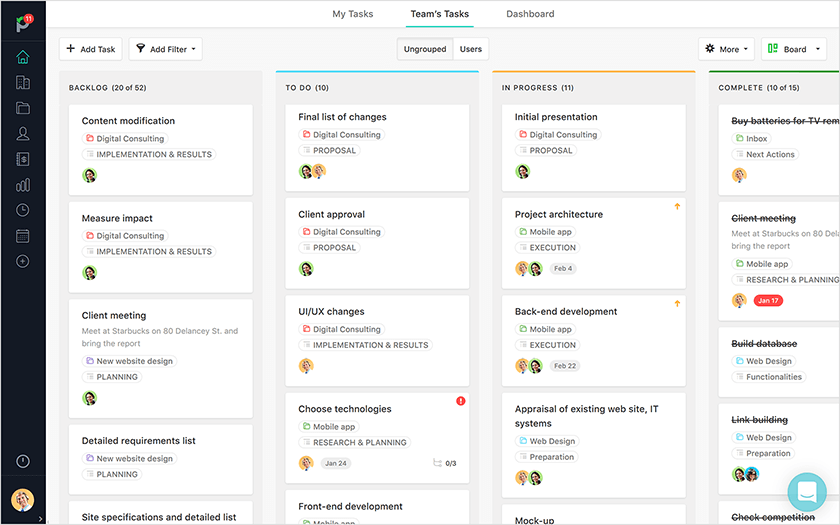
Meta Kanban Board
Kanban has many benefits and suits many types of activities. So, it might be a good start (and I dare to say one that suffices), but you could use work management software for more complex projects to create a Gantt Diagram (desktop or online).
5. Engage
We’ve arrived at the final step where you’re supposed to start engaging in all the tasks you’ve processed and organized.
Start your day from the My Tasks area under the Home module to ease your job. This acts similarly to a tunnel-like view, where you can group tasks from all your projects after priority, due date, and project. What you’ll get in return is a sense of reassurance that you’re only working on the tasks with the highest impact.

My Tasks area
You might think that we forgot about a particular list: the “Waiting For list.” You don’t need it anymore, thanks to the Team’s Tasks area, which does the same thing as the My Tasks area, only this time for the entire team.
TIP: Also, Paymo’s time tracking functionality is one of the best tips one could give their employees to boost their productivity. We’ve also compiled a list of the best Pomodoro apps, i.e., software with a 25-minute or 15-minute timer that runs clockwise to timebox your efforts more efficiently. Our Pomodoro timer is demonstrated there as well.
Paymo’s limitations regarding GTD
To be clear, this system is not 100% perfect. There are a few things still missing that would make Paymo GTD foolproof:
- Independent tasks that are not tied to a project. This will make it easy to manage your personal life in parallel with your ongoing projects – on the same platform. In fact, we’re actively considering this option inside our team, so stay tuned 😉
- Tags to specify the context in which you should perform a task (“at home” or “at work”), the tools used (“phone” or “computer”), and so on. For now, a workaround would be to add a hashtag followed by its context (e.g., #home, #phone, #family) in the task name so that you can search after it in the universal search bar.
- Updated mobile app for iOS and Android with access to your tasks ordered by project, due date, and priority. [UPDATED] The app is out! Download it for iOS and Android.
Now, over to you
While the Getting Things Done® method enjoys a large fan base, standing the test of time (21 years already), I don’t think it’s for everyone.
For those of you who’re new to it, what do you think about it? And more importantly, can you see yourself using it?
What are the biggest challenges you’re currently facing when applying it to your own life for those who’re already using it?
Take a minute to answer these questions below or in our dedicated community forum thread. We’re more than eager to learn from your experience and see how we can improve Paymo in this respect.

Andrei Țiț
Author
Andrei Țiț is a product marketer at Ahrefs. He has been involved in product marketing at various SaaS companies for over six years, specializing in content marketing and short-form video. In his free time, he enjoys cooking and traveling.



