To help you, I’ve compiled a list of the best Gantt Chart software, including an overview of each tool, screenshots, key takeaways, and a chart (no pun intended) to compare cloud-based Gantt Chart software. At the end of this article, there’s also a bit of theory you might want to look at.
Here are the top 8 Gantt Chart software I’ve tested and reviewed.
The best Gantt Chart Software you can try this year
1. Paymo

A Gantt Chart in Paymo
Paymo is affordable project management software for managing client work, tracking time, sending invoices, and measuring profitability, dedicated to small teams of up to 20 people. It also has a robust Gantt chart module.
Its main advantage is that tasks with a start and end date get automatically projected on the timeline. Don’t get me wrong. You can still draw your task durations, which is excellent automation for those who want to ditch Excel for a simple Gantt chart generator.
Plus, the learning curve is shallow, so you’ll quickly learn how to use it.
From a planning perspective, you can link tasks and milestones with the help of dependencies to see which ones need to be finished before others start. There’s also the possibility of accounting for overlap or delay in the project, something project managers working with cross-functional teams will appreciate.
BONUS: Save a project along with its tasks and dependencies as a project template—once you add it again, it will remap all project parameters according to their duration and links.
Speaking of visual indicators, Paymo’s timeline has plenty of them. Past due dates and broken dependencies are signaled in red, while a task’s progress (the tracked time vs. the total hourly budget) is indicated by a darker green color over a lighter one.
Color coding is helpful because the Gantt timeline is supposed to be visual. A good Gantt chart has a shaded portion in case the budget has been surpassed, which Paymo has. This feature is vital to make sure you stay within budget.
For course correction, you can make adjustments manually or use the auto-scheduling options. However, there’s no undo button, so you better be sure about your changes.
Pair this with the critical path functionality that highlights the shortest road to completing a project, and you’re one step ahead of delivering projects with minimal risk.
And here’s a video of how you can create a Gantt chart in Paymo:
The Gantt chart can also be exported into a PNG/PDF format and shared with your clients or team, which may be ideal for keeping your stakeholders updated. The tool will compress the timeline to the closest timeline view selected.
It’s worth noting that another excellent addition to Paymo is the Portfolio Gantt chart, where project timelines and their clients’ and hourly budgets are stacked one after another. This feature tells you whether you have enough capacity to take on new projects or not.
See it more like a Gantt chart for agencies, similar to a project pipeline. There, you can make adjustments, add comments, files, or even time entries—it has the capabilities of full-fledged time tracking software. If you need more granularity, you can also unfold them level by level, which many users love. You can then click on your desired task and “Task Details” to check out all your essential data points regarding time, costs, due dates, and subtasks.
Key Takeaways
- Project templates with dependencies
- Automatic drawing of task durations
- Daily lead & lag time
- Auto scheduling function
- Critical path
- Export to PDF
- Portfolio Gantt chart
- The Gantt is available in the Business plan only
Pricing
- Free – (no Gantt chart)
- Starter – $5.9 (no Gantt chart)
- Small Office – $10.9/user/month (no Gantt chart)
- Business – $16.9/user/month
2. TeamGantt

Gantt Chart in TeamGantt
TeamGantt is trying to replace desktop-based Gantt charts with a clean and collaborative experience.
Because of this, the interface is relatively easy to grasp. You can draw task groups, tasks, and milestones on the timeline with a click-and-drag action. Even turn a task into a group of tasks or milestones if you want to change its scope. Color coding is included as well, which is helpful.
Setting up dependencies is the same as with any Gantt chart timeline software. Too bad you can’t edit or remove a dependency once you click on it; you’ll have to open the task details. Some users feel that it’s a bit tedious. The absence of lead and lag time and the critical path is a pity too.
Like Paymo, TeamGantt allows you to set an estimated time budget for a task and track time against it. There’s also a % complete field to signal the task progress, independent of the hours tracking mentioned initially. I find this odd, but the task progress is not directly related to the tracked time in some industries, unlike agile software development.
Where this Gantt chart drawing software stands out, though, is the baseline feature. It allows you to take a snapshot of the current planning and compare it with the actual progress at different points in time. You can correctly identify when and where the project went sideways and by which margin.
Another great feature is guest user access. If you share a view-only project URL, people outside your company can view projects and comment on tasks or view them. As a last resort, there’s also the possibility of printing the Gantt chart as a PDF.
In my experience, there’s not much to say about the Portfolio Gantt chart. You can toggle between the people or timeline view, with the last one displaying only the projects’ timelines without additional details, which might not be sufficient. So I would call it a simplified grid view rather than a portfolio one.
Key Takeaways
- Project templates with dependencies
- Convert tasks to task groups & milestones
- Percentage complete progress
- Estimated hourly budgets
- Baselining
- Guest user access
- Export to PDF
Pricing
- Free – 3 users, one project
- Standard – $24.95/user/month ($19.90, billed annually)
- Advanced – $29.95/user/month ($24.45, billed annually)
3. GanttPRO
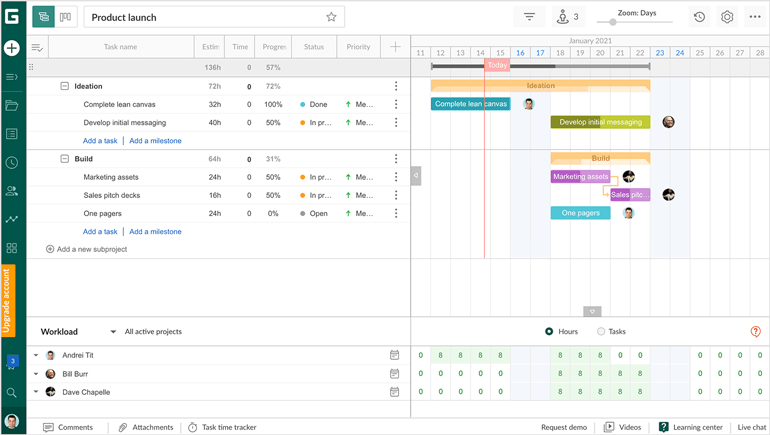
Gantt Chart in GanttPRO
An online Gantt chart maker that’s gradually expanding into the project management software realm is GanttPRO.
Is this the case? Yes, and you can tell. When you create a project, you can import it from a CSV or JIRA to simplify the process. Even define the working days & hours, which will play a role when you adjust the project schedule.
Regarding structure, projects comprise subprojects (read task lists), sibling tasks (read tasks), and milestones. Each has a start and end date, hourly estimate, status, and priority. All dependencies are covered, including lead and lag times.
However, this is only possible hourly, which is not ideal. I wish there were a daily auto-scheduling option, like in Paymo.
Baselines are an integral part of GanttPRO, and I dare to say they are much more intuitive than in TeamGantt from a UX, not necessarily a U.I. perspective. Adjustments can be automated based on the task durations and project working days, while the critical path will point you toward the shortest project path.
GanttPRO addresses this problem through precise cost tracking and budget reports. These show you the total cost of a task—based on the assigned user’s hourly rate or the task’s fixed price—compared to the actual cost based on the current tracked time. You can also manually set a % of task completion, which is still not anchored in the actual task hourly budget. In this case, you can realistically monitor the budget variance.
Sharing-wise, this Gantt chart software allows you to set a secret link to share with people outside your team. You can add them as a virtual resource with viewing access only if you invite stakeholders in. Or export it as a PDF, PNG, Excel, or CSV file for convenience.
Creating a Portfolio Gantt Chart is also intuitive; you need to have more than one project and select the ones you want to be included. Thus you can have more than one portfolio, something users love, and PMOs highly appreciate.
Too bad you can’t unfold each project level by level; GanttPRO redirects you to each project if you want to access these details.
Key Takeaways
- Project templates with dependencies
- Hourly lead & lag time
- Critical path
- Baselining
- Cost budget tracking
- Export to PDF
- Portfolio Gantt chart
Pricing
- Individual – $15/user/month for one user, billed annually ONLY
- Team – $8.9/user/month for five users, billed annually ONLY
- Enterprise – Custom
4. Wrike

Gantt Chart in Wrike
If you’re looking for a project management app with a Gantt chart, then Wrike might be a fit.
For a simplified experience, the tool lets you import timelines along with their assignees, durations, and dependencies directly from Excel and Microsoft Projects—in case you’re still using them.
Drawing tasks are automated as well, just like in Paymo. You have to set start and end dates for each task, and the Gantt software will do its job. The significant difference is that there’s not too much of a structure because there are no task lists or groupings.
You can’t plan lengthy deliverables under a common umbrella. At least subtasks get displayed, so this might be a fix, although it might not be sufficient in my experience.
From a visual perspective, tasks take the color of their corresponding task status. Just be sure to mark the “All Tasks” filter; otherwise, you won’t see those completed or on hold. There’s also a toggler above the chart’s fold to highlight all the overdue tasks.
The dependencies are the four classical ones, with no possibility of adding lead and lag time. Sadly, the auto-scheduling is not automatic, which means you must do the changes manually, even with dependencies. Two big bummers if you ask me.
Wrike does come with a critical path and baselining feature called “Snapshots,” so you can oversee the project’s evolution over time. Plus, there’s a history and undo function for proper change tracking, which is helpful.
Regarding tracking, there’s no progress monitoring in terms of completion percentage or budget cost comparison unless you add these as filterable custom fields. You might turn into a mechanical Turk, but at least you can account for parameters not included by default in a Gantt chart creator. The lack of automation can be frustrating, though.
I was disappointed that there’s no PDF export, only CSV, perhaps due to Wrike’s corporate orientation. Nor a Portfolio Gantt chart, although you can group projects under a shared space, with the project names—only names—one after another.
Key Takeaways
- Project templates with dependencies
- Automatic drawing of task durations
- Critical path
- Baselining
- Custom fields
- Undo functionality
- Export to CSV
Pricing
- Free – Free up to 5 users (no Gantt chart)
- Professional – $49 for five users/month, upgrade in increments of 5
- Business – $124 for five users/month
- Enterprise – Custom
5. ProjectManager

ProjectManager is software for business excellence that gives users the tools to plan projects, build workflows, and manage resources in real time with powerful features accessible to managers and teams alike.
A key feature is the powerful Gantt charts, the workhorse of most project management methodologies. The online software makes the Gantt chart easy to share and edit. While essential for project planning, Gantt charts are often the bane of project managers because of their complexity and rigidity. However, ProjectManager avoids those pitfalls by providing a tool that is robust and simple to use.
ProjectManager’s Gantt chart does everything expected of a Gantt chart and more. You can plan, schedule, set milestones, and assign work. It allows for the import, export, and sharing of projects—even Microsoft Project files. Plus, teams can collaborate, commenting at the task level. Most Gantt charts give you those features, but ProjectManager goes further.
For example, it can link all four types of task dependencies by just dragging and dropping one dependent task to the other. Now, project schedules show those dependencies and help project managers avoid costly delays.
There’s also a filter to find the critical path without having to do any complicated and lengthy calculations. Users can identify the essential tasks in their project with just a click, which can help them stay on schedule and avoid going over budget.
You can set a baseline once you have finalized your schedule, organized your tasks, and added associated resources and their costs. This captures the project plan and allows you to track real-time project variance. That means you can see your actual progress and costs compared to where you planned to be at that point in the project. Now, you can adjust the scope, cost, or time to stay on track.
There’s much to love about ProjectManager, from its task, risk, and resource management features to real-time dashboards and customizable reports, but the Gantt chart truly stands out. It’s a win-win software solution, from simply drag-and-drop scheduling to portfolio roadmaps but no billing, among other examples. It’s suited for architects with experience in project management and Gantt.
Key Takeaways
- Links all four task dependencies
- Filters for the critical path
- Sets a baseline to track project variance
- Import, export, and sharing projects
- Drop-and-drag scheduling
- Commenting at the task level
- Portfolio roadmaps
Pricing
- Team: $13 per user/month
- Business: $24 per user/month
- Enterprise: contact sales
6. Toggl Plan
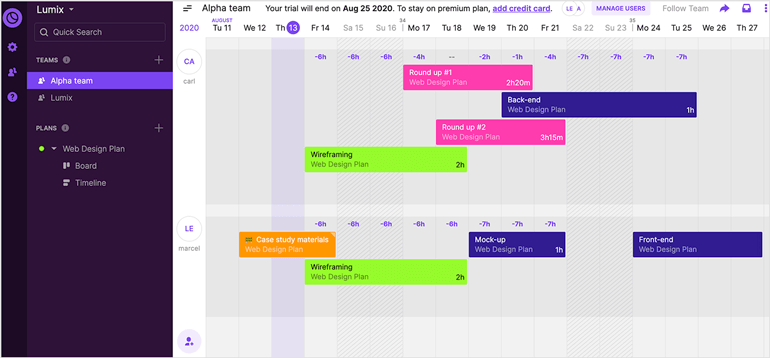
Project plan in Toggl Plan
Although I’m not sure I should call it that, simple planning software is Toggl Plan.
The design is pretty colorful, making scheduling a breeze. You first need to define project segments on the left column (read task lists or groupings), then draw your tasks with a drag-and-drop action under each segment.
Toggl Plan is one of those project management tools for creative agencies that provide a work planner, budget tracking, and customizable systems. It’s not necessarily a Gantt chart tool.
I said I couldn’t call this a proper Gantt chart tool because it doesn’t have dependencies. The lack of dependencies is a significant limitation.
Milestones still exist on the project timeline and can even be turned into holidays for the whole team. Hence project managers might have difficulty knowing how tasks should unfold. So at least we have that, I guess.
Note: If you want to find out what does a project manager do in a company or project, read this hands-on guide on getting into a project management role.
Toggl Plan allows you to also set an estimated duration for each task and their start and end hours. Setting the duration makes it great for workload management, as you can visualize each person’s workload daily.
Unfortunately, no time tracking function forces you to consider estimated hours as the actual work hours. Toggl Track—their time-tracking solution—might solve this problem, but I couldn’t figure out this combo during the trial. Again, many users say Toggl Plan feels limited.
Another cool feature is the Icebox, a backlog of tasks ready to be dragged on the timeline. The timeline comprises weekly, monthly, quarterly, and yearly views to toggle between when you need to go from a micro to a macro point of view.
Sharing-wise, you can create a shareable public link for each project and decide whether to make milestones visible. Another downside is the lack of export options.
Unfortunately, no Portfolio Gantt chart is available, even though all projects reside in the left column under the Plans tab. The lack of a Portfolio Gantt Chart misses the mark for a stacked Gantt chart software. A good Gantt chart tool should include this feature.
Key Takeaways
- Start and end hours for tasks
- Workload management
- Holiday leaves
- Different zoom levels
- Public shareable link
- No export available
Pricing
- Solo – free for one user
- Team – $9/user/month ($8, billed annually)
- Business – $15/user/month ($13.35, billed annually)
7. Agantty
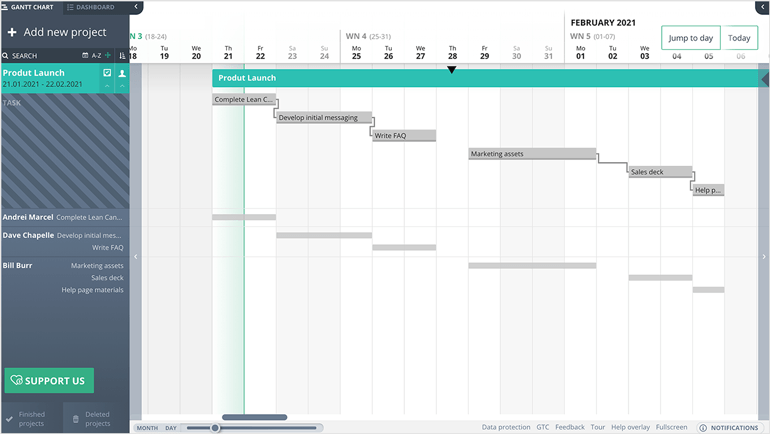
Gantt Chart in Agantty
Agantty is a free Gantt chart maker that benefits from open-source software, and you can tell.
At first look, the interface looks clean but lacks a few UX functionalities that other Gantt chart tools have. If you compare it to other tools, this feels limiting. For example, you can’t drag and drop a task’s duration once you’ve created it.
Milestones are not represented by the classical diamond-shaped figure but as a dent in the project, which means you can’t set dependencies between a task and a milestone. There are also no task lists or groupings.
You can also shift the entire project timeline by dragging its duration. There’s no critical path, but you can still sort tasks chronologically by status (completed or not) and assigned users.
The task details are the basic ones: assignees, start and end dates, hourly budgets, and dependencies. Time tracking would be a great addition to compare the planned vs. actual worked time, a feature that the Agantty team has promised to launch in late Q4 of 2021 (perhaps as a paid add-on). Nowadays, even a free time tracking app can help business owners manage clients, organize tasks, and streamline invoicing processes efficiently.
Strict data security is this Gantt diagram generator’s forte. All data is located on servers in Germany, and they abide by the German data protection regulations (BDSG). They also employ automated patch management with regular backups and have an ISO 27001 certification.
Returning to the Gantt chart features, you can invite as many team members and guest users as possible to view the project schedule. When it comes to exporting, apart from the Excel and XML formats, you can also do it in a G Calendar, iCal, or Outlook calendar link. Something I didn’t see at all in Gantt chart tools tested so far.
The Portfolio Gantt chart is, by default, always open, as all projects reside on a left-side menu. With a keyboard shortcut [Alt + T], you can unfold all task wrappers to view the information more granularly. Or, you can use the filters to display only the projects that interest you.
An iOS and Android app are also available, so you could say the impossible has been made possible, given how hard it is to read a Gantt chart on a 5.5-inch smartphone screen. Overall, this and the free plan can compensate for the lack of vital Gantt chart features.
Key Takeaways
- Free forever
- Extend project and task durations
- Unlimited teams and guest users
- Enhanced data security
- Export to G Cal, iCal, Outlook Cal
- Portfolio Gantt chart
- Mobile app for iOS and Android
Pricing
- Free
8. nTask

nTask is a project management software that prides itself on simplifying project planning.
One common reason for the complaint is that the UX is slightly weird. Floating tasks—those without a parent project—coexist with projects under workspaces, which are the only units with a timeline feature.
All is fine so far. But when you want to add a second level of tasks on the Gantt Chart, you can only import them from the floating tasks bucket. Beware of this aspect when you’re charting your project.
Tasks are somewhat rich with planned vs. actual start and end dates to monitor delays in the project plan, hourly budgets, billable status, priorities, and colored task statuses that change following the timeline.
As long as tasks have start and end dates, you can rely on the task auto-generating function and focus on the more important ones. You won’t find built-in issue management in the other tools, which is an exciting feature.
Issue management allows you to record issues that can act as detractors down the project lifecycle. Risks are a great addition, too, with various risk likelihood degrees.
The time-tracking feature was quite buggy. I’ve registered time against a task’s budget via the timer, yet the time entry didn’t appear on the general timesheet. Since budgeted hours already exist, a comparison between the worked vs. actual hours would have been helpful—the data is there, folks!
As with any standard Gantt chart, dependencies and the critical path are table stakes. Unfortunately, there’s no auto-scheduling function, so you will have to modify every dependency one by one manually. This situation might not be ideal for those users who want automation.
Overlapping tasks are not allowed when dependencies are in place, meaning there’s no lead and lag time, which a good Gantt chart app should include.
nTask does allow you to copy the overall Gantt chart and re-use it for a similar project. Their homepage talks about a way to share it with clients via a permalink, but I couldn’t find it during my tests.
Finally, the absence of a Portfolio Gantt chart classifies nTask in the light-based project planning category, making it ideal for small businesses without too big of a volume of projects. It’s useful for those users who don’t need to shuffle between portfolios every month.
Key Takeaways
- Automatic drawing of task durations
- Planned vs. actual start & end dates
- Estimated hourly budgets
- Critical path
- Progress line chart
- Issue management
- Risk factors
Pricing
- Basic – Free up to 5 users (no Gantt chart)
- Premium – $4/user/month for three users, $1/user/month for the extra user ($3, billed annually)
- Business – $12/user/month ($8, billed annually)
- Enterprise – Custom
What is the best tool to create a Gantt Chart?
After so many reviews, you may ask yourself, what’s the best Gantt chart software? As you’ve probably noticed, we’ve exclusively focused on Gantt chart software features, completely ignoring workload management, a resource scheduling software feature—even though most of the apps reviewed have it.
So without further ado, here’s the comparison chart to help you out:
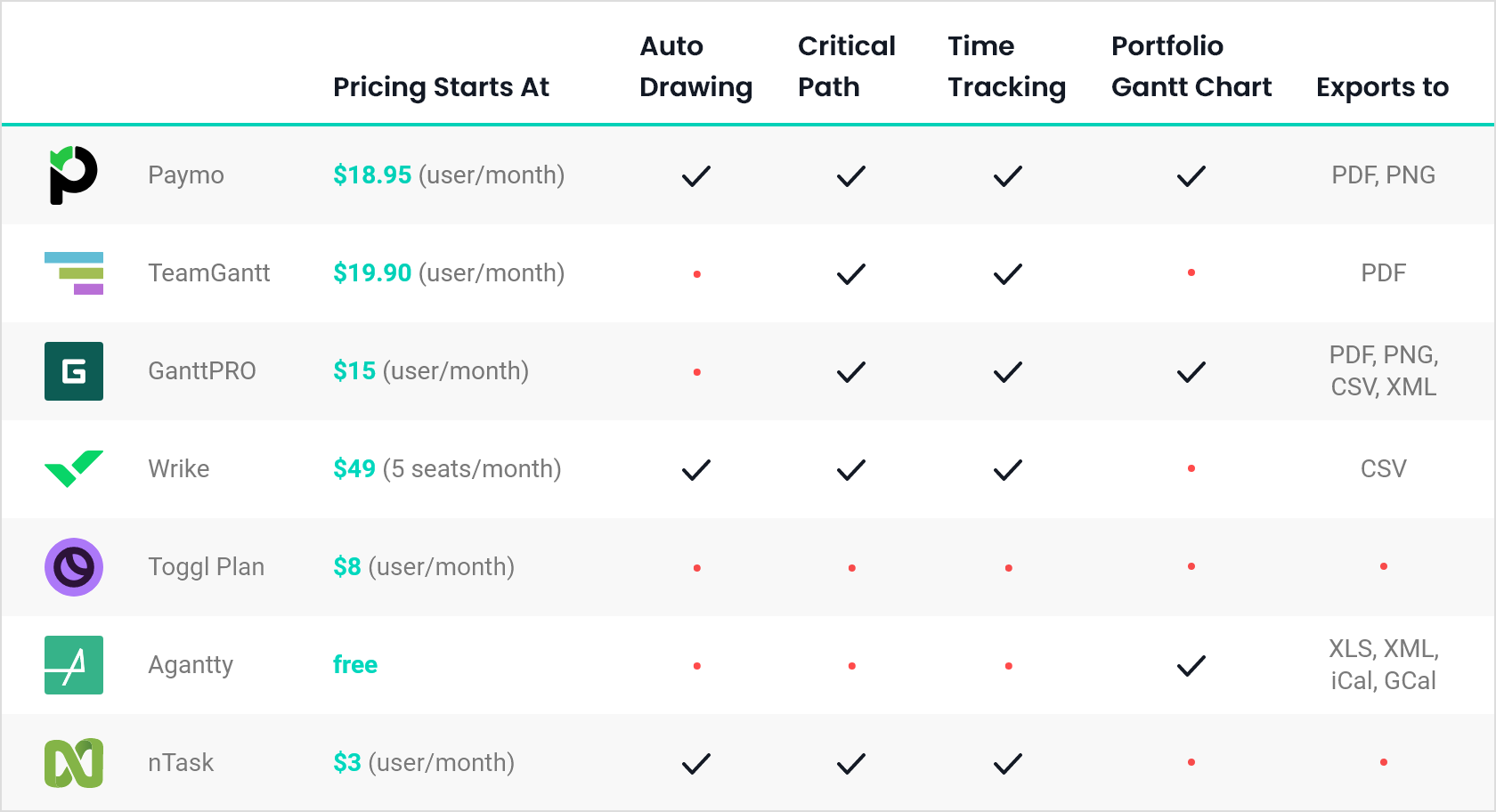
Top 7 Gantt Chart Software for 2023
What is a Gantt chart?
A Gantt chart visually represents a project’s tasks over time.
Like any chart, it’s composed of an X and Y-axis. The tasks are on the vertical axis, while the timeline is on the horizontal. Task durations get displayed as bars at the intersection of these two.

What is a Gantt Chart
The Gantt Chart is a valuable tool for planning tasks with their start and end dates, identifying who’s responsible for them, and having the project delivery date in sight.
But wait, this is not all. An interactive Gantt chart will also tell you how tasks relate to each other, the project’s critical path, and progress in terms of planned vs. actual work. More on this later.
For now, let’s see how Gantt charts have evolved.
A brief history of Gantt charts
Contrary to popular belief, Karol Adamiecki, a Polish economist, engineer, and management researcher, invented the first tool of this kind in 1896. He called this project management diagram a “harmonogram” to illustrate steel production visually.
Unfortunately, he published his discoveries in Polish and Russian, limiting their adoption and recognition.
Fast-forward to 1910, when Henry Gantt, an American engineer and management consultant, came up with the same idea in the form of a bar chart. The application was more or less the same: to help supervisors in steel mills schedule production in advance.
However, the tool gained popularity when the U.S. Army hired Gantt in 1917 to prepare the U.S. for World War I logistically. By the war’s end, the bar chart spread throughout the military, including aircraft and ship production. Hence the name Gantt chart.
Making a Gantt chart, though, was no easy feat. It required formal project management training in task estimation, critical path analysis, and baselining, making it available only to a few select hands. So, Gantt charts were best suited for engineers or architects with experience in project management thriving in the construction industry. Plus, the specialists had to draw the charts by hand every time the project schedule changed.
Its mass adoption only became possible in the ’80s with the introduction of personal computers. Initially, project managers employed desktop tools such as Microsoft Projects or Excel to draw diagrams. They never updated those tools again—some still look like they are from a pre-Internet era. Thanks to the Internet, Gantt charts have finally moved into the cloud, allowing teams to collaborate on a shared project schedule.
Criteria for choosing Gantt chart software
Gantt chart software has evolved from colored spreadsheets to include many bells and whistles, which we’ll delve into in a few lines.
Yet, it’s never a good idea to buy a designated tool only for this purpose. Most task management and project management tools these days include a Gantt chart view, so be on the lookout for one that has the following vital Gantt features:
- Milestones: Can I be aware of actual project events at a glance? Usually, milestones don’t have a duration and mark the end of a critical deliverable or project phase. You will spot them in a diamond shape throughout the timeline chart.
- Dependencies: Can I understand how tasks relate to each other? Dependencies represent links between tasks, signaled by lines and arrows to point out their relationship. There are four types of dependencies: finish-to-start (F.S.), finish-to-finish (F.F.), start-to-finish (S.F.), and start-to-start (S.S.). Learn more about them here.
- Auto-scheduling: Does the Gantt chart software adjust the project plan based on the existing dependencies? Ideally, you want a Gantt chart creator that accounts for lead and lag time so you know of any intentional delays or overalls between tasks. Learn more about them here.
- Critical path: Can I spot the most critical tasks? The critical path denotes the most extended sequence of tasks you must complete to successfully deliver the project, allowing you to correctly estimate how long the project will take and where to focus your team’s efforts without wasting too much time on auxiliary activities.
- Project and task progress: Can I compare the planned vs. actual work hours? You should be able to set estimated hourly budgets at a project and task level to follow their progress. Gantt chart tools do this in various ways, either as certain color shades on the task durations or a completion percentage on top.
- Export option: Can I export the project schedule and share it with my team and clients? A picture is worth 1000 words for a reason. While not all Gantt charts need to be printed, look for a Gantt chart program that compresses the timeline before exporting it to an image or PDF format. So even lengthy projects can fit in.
Why are Gantt charts necessary?
When was the last time you heard someone say they love creating “beautiful Gantt charts”? Yes, same here. Despite the transition from paper to online, the debate on whether to use it is hot even today. Plus, they’re a great idea—and among the best practices—if you’re working remotely and on a tight schedule.
So rather than projecting my views—I am pro-Gantt charts, by the way—I’ll lay out the advantages and disadvantages for you to judge.
Gantt Chart Advantages
- Visual representation of the project – This is straightforward. It’s much easier to follow a project’s milestones and deliverables in a visual format than in a list of tasks.
- Simple progress monitoring – On a timeline, the status and progress of each task become more transparent, which makes it simple to compare the actual vs. planned work. Bonus: everyone is held accountable for their contributions.
- Real-time adjustments – Tasks with past due dates and broken dependencies are easy to spot, begging for immediate adjustments that would otherwise be delayed. And dare to say too late for a proper correction of the project plan.
Gantt Chart Disadvantages
- Not fit for very complex projects – Too many dependencies can spell chaos and limit your capacity to continue your daily routine. It also defeats the Gantt chart’s initial purpose: visualization.
- Horizontal scroll – A project that spans several months and years can’t fit on a regular screen. Even though it might not load with too many tasks, the Gantt chart gets out of hand from a technical standpoint.
- Hard to print them– This goes hand in hand with the previous example. For lengthy projects, you’ll often print a Gantt chart on several pages or compress the timeline so that task names will become barely visible.
Gantt Chart Alternatives
As visual as it gets, Gantt charts might not be the first choice for many teams. Other project management tools share a few similarities and serve different use cases. For instance, project management software focused on consultants might have a different look and feel than that for engineers, even if both uses cases require hourly time tracking.
Here are other examples of alternative systems:
PERT chart
Like the Gantt chart, a PERT (Program Evaluation Review Technique) chart signals the relationships between tasks. But this time, tasks don’t appear as horizontal bars but as nodes within a network diagram.
You want to calculate the weighted average duration of a task rather than its actual duration to determine an optimistic and pessimistic project schedule.

PERT Chart
Kanban boards
Kanban boards are virtual boards that make it easy to follow the status of a task, namely how it progresses throughout the project. There are three columns—To Do, In Progress, and Complete (these are just a few examples)—and you can drag each task from column to column depending on its status.
Like most online tools, Kanban board software are flexible and easy to use, and project managers can spot bottlenecks early on and keep processes in constant check.

Kanban Board in Paymo
Note: In Paymo, Kanban boards are fully customizable, which means you can add, rename, and color code as many columns as your workflow has. Try them out!
Calendars
A standard task calendar for the whole team is another visual way to know when tasks should start and end. Like in a Gantt chart, tasks are displayed as horizontal bars on a calendar but without dependencies.
So unless your primary focus is to follow their chronological order, calendars might better suit your daily operations.

Calendar View in Paymo

Laurențiu Bancu
Author
Laurențiu started his marketing journey over 18 years ago and now leads a marketing team. He has extensive experience in work and project management, and content strategy. When not working, he’s probably playing board games or binge-watching mini-series.

Alexandra Martin
Editor
Drawing from a background in cognitive linguistics and armed with 10+ years of content writing experience, Alexandra Martin combines her expertise with a newfound interest in productivity and project management. In her spare time, she dabbles in all things creative.


