With the outbreak of Coronavirus across the whole world, all of us have to work remotely, some for the very first time. Which can be scary.
No, this is not another post about how to work remotely. We wrote one way before this crisis.
But one about how to responsibly continue our activities and care for our team with the help of a work management tool like Paymo, beyond comparison one of the top project management tools from this list.
Here are the most common pitfalls you may suddenly find yourself in and how to deal with them, both as a team member and project manager.
FOR TEAM MEMBERS
1. Not sure how to start your day
You left the office on Friday. Then fast forward, woke up on Monday, only to feel overwhelmed by how much work you have to do. No habits, no routine, everything gone. Don’t panic though, you’ve just been temporarily unrooted from your old habits. It’s time to form new ones by asking yourself a few questions. Do you need a personal workspace? Or have any preferred hours when you can work at full capacity, without being distracted?
Once you’ve figured them out, the next step is to plan your own agenda.
Access the My Tasks area from the Home module, which reunites all the tasks you’ve been assigned to, to see what’s on your plate for today and all the upcoming days. You decide how you want to conduct your work, so feel free to group tasks after their due date or priority for a sense of urgency.

My Tasks area in Paymo
2. Lack of clear directions
Inside an office, all emergencies or unclarities are just a colleague away from being solved. A project manager, team lead, or someone more experienced than you can probably help you out with whatever you’re struggling with. But in a remote environment, fuzzy details are difficult to deal with. You might ignore them at first and march on with the task only to find midway that you were off track – hence needing to start over again (guilty here as well ????).
Avoid rushing into things until you know all the requirements beforehand.
Check each task in Paymo for its details such as description, due dates, number of estimated hours, and priorities to get a clear picture of what’s expected from you. Either hover over a task, for a quick glance over the most crucial ones or click on a task for the full task details. You’ll work much more relieved, even tackle more tasks in parallel than before.

Quick task icons
3. Overcoming the status quo
We’re all used to doing things in a certain way, hence don’t like it when somebody is trying to forcefully “feed” us a new tool. It robs us from our freedom and stifles our productivity, especially if the software has a high learning curve with little to no help materials. And what about us, creatives, who must rely on certain tools to deliver our craft?
Luckily, Paymo offers you enough flexibility to tackle tasks the way you feel most comfortable.
Through task views, you can visualize tasks either as a:
- List – for daily operations
- Table – to monitor the most critical details at a glance
- Board – to follow the steps a task has to go through
- Gantt Chart – to understand how they relate to each other via task dependencies
Each view comes with its own grouping and filtering options, so you can be as granular as possible when the time requires it.

Task Views in Paymo
On the other hand, integrations with popular tools allow you to carry on your work the way you’re used to, with no data loss. Sync all the tasks assigned to yourself into your Google Calendar, turn Slack messages into comments or detailed tasks, or track time in any Adobe Creative Cloud product for convenience.
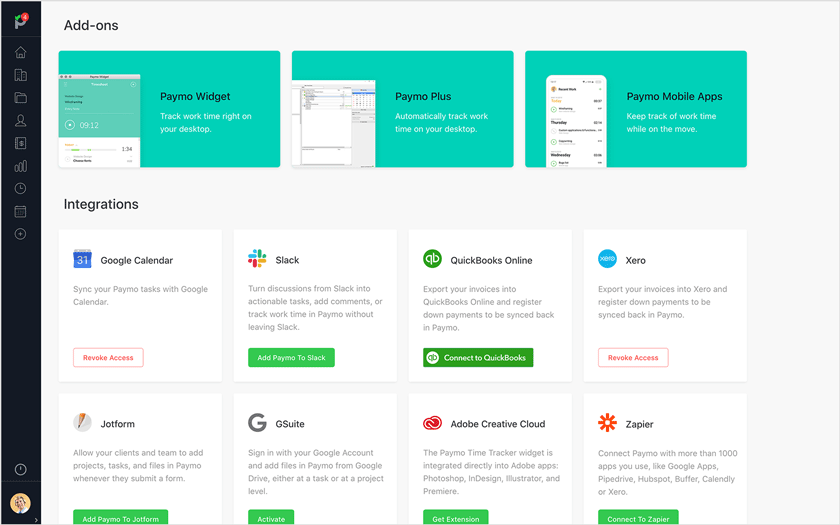
Add-ons & Integrations in Paymo
4. Drifting
Inevitably, you’ll depend on a few colleagues’ work before you advance yours. Front-end developers might be waiting for the final design assets, while designers can’t move on without a proper wireframe or copy from the copywriters. This idle time results in drifting into other activities, making it hard to recoup and focus on the task at hand – 23 minutes and 15 seconds to be more exact. But this is just half of the story. The reason why you might also be drifting is that you’re not too considerate of your own time.
Become more aware of your efforts through the healthy habit of time tracking.
Paymo allows you to track time either manually, via the web timer, or one of our dedicated tools. Like the desktop widget, which shows you a breakdown of your time spent for today and the past days, or the mobile app for when you work on the go or find yourself in a client meeting.
All-time records will instantly get recorded inside the Timesheets module as time cards, for you to check at a later notice. Either on a daily/weekly/monthly basis, depending on which view you choose.

Time entry in Paymo
Speaking of them, the most noticeable one is Active Timers. Why? Because through it, you can see who’s tracking time for which task and for how long, at the same time with you. A little nudge that might give you a clear perspective of why some tasks are being delayed. They’re not delayed on purpose, someone is just working on them as we speak.

Active Timers View in Paymo
5. Real-time communication is too stressful
The peril of working remotely is real-time communication, staying connected at all times as a means of being productive. Even if this results in sacrificing the quality of our own work and well-being.
DON’T! Creative endeavors like coding, designing, or writing require an extended period of deep work, with little to no interruptions as possible. Instead, stay connected when you need to attend meetings or discuss strategic issues that are easier to deal with in a call than an email. For the rest of the matters, communicate asynchronously without expecting instant replies.
Chat with your team about the latest project updates using Paymo.
Thanks to assigned task comments, you can keep all feedback in context and inform only the most relevant people, no spamming the rest. Even react to comments with emojis, to speed up the approval process.
Discussions on the other hand, are great for brainstorming or debating a topic that involves the whole team. You can also bring all your content together, as each file belongs to a project, task, or comment – so you know exactly where to find them.

Full task details in Paymo
If this is still not enough, rely on the customizable email notifications to alert you about the most important project milestones. Or turn to the much broader, in-app ones to make sure no vital information slips through the cracks on your watch. A word of advice: set up a specific time of the day when you want to check them, they wait for you in the top left corner, under the Paymo logo.

In-app notifications in Paymo
FOR PROJECT MANAGERS
1. Lack of visibility
As a project manager, you might be used to a few office rituals: stand-up meetings, project reviews, one-on-ones. These allow you to get a real pulse of the projects you’re in charge of, whether there are delayed milestones or resource clashes. When in doubt, you can even shout in the office or go to a colleague’s desk to find out what they’re working on.
In a remote environment though, there’s no clear picture of what’s going on right now. Tasks might take too long to complete, colleagues are fatigued, yet you have no clue why.
Have a bird’s-eye view across everything that’s going on in your project.
Similar to the My Tasks area, Team’s Tasks reunites all tasks from all projects, only this time for the entire team. So you know from the very beginning what they’re working on. For extra help, toggle the Table View and make sure you have the Worked from total column checked. This helps you see how much time each one has tracked against the initial task estimate on a visual burndown graph. If someone went over, don’t be quick to blame. You might as well be guilty for setting an unrealistic estimate in the first place.

Team’s Tasks area in Paymo
2. Foggy transparency
In a small team, handoffs are practically invisible. Everybody has a clear role, they know what’s expected from them, and what to do in order to advance work. Working remotely though, the process that went so smoothly starts to crumble bit by bit. You’re sending emails back and forth only to update your team members about task statuses, while they inevitably start to step on each other’s toes and complain behind your back.
Bring everyone on the same page with transparent workflows.
In Paymo, a workflow defines the logical steps a task has to go through. Add columns, rename, and color code them to better reflect your processes. In return, you’ll spot tasks that can potentially slow you down early on. Your team, on the other hand, can move tasks from one column to another with a simple drag and drop, while being aware of how work progresses too.
For a complete overview of all workflows and their corresponding projects and tasks, go to the Team’s Tasks and switch to Board. This is in fact a Meta Kanban Board, where you can filter after specific workflows or team members to get more granular.

Meta Kanban Board in Paymo
3. Unclear schedules
According to this 2018 PMI Survey, 18% of projects fail due to inadequate resource forecasting. This can send some chills down the spine and for good reasons. Overseeing schedules for a team of 10+ people is a hard job in itself even in an office, let alone in a remote environment. Mainly because of the dynamic nature of projects, shifting resources, and ever-changing client needs. Aspects that make it difficult to spot someone’s availability at any given moment.
Know who works on which task, when, and for how long using a common resource calendar.
Paymo’s Team Scheduler displays all your team’s availability and workload on a visual timeline, including who’s overbooked and who’s ready to take in more work. This allows you to keep a balanced workload, so your team can work in optimal conditions without feeling burned out.
To save you precious time, task bookings show up automatically based on the previously added task details in the form of the so-called “ghost bookings”. What’s left is to click and convert them into a real booking, for the remaining availability of a user to update too. The unscheduled tasks can be dragged and dropped from the Unscheduled Work tray for convenience too.

Unscheduled Work tray in Paymo
Is your star developer on sick leave? Don’t worry, bottlenecks like this become history thanks to the built-in leave planner. You can keep track of leave days on the same visual timeline, so you know whom to rely upon and redistribute work accordingly.

Leave days inside the Team Scheduler
4. Performance is off
It’s hard to judge your team’s performance when working remotely. Are they really getting things done in the most efficient way possible? Are they aware of their contributions? Your team, on the other hand, might feel neglected by a lack of support from your side, whether it’s about a difficult assignment they’re dealing with or their professional development. Slowly, but surely, they’ll become passive-aggressive to the point of being reluctant to carry out tasks.
Trust can pave the way for a much smoother engagement, so forget about screenshots and other impromptu checks.
If you still want to be discrete, but not too intrusive, the Active Timers view under the Timesheets module will show you who’s currently tracking time and for how long already.
To see how your team’s efforts add up, go ahead and create customizable Time Reports for a specific client, project, or time period. You have 20+ parameters to choose from to be as granular as you want. Once done, share them with your team to talk about their performance.

Time report in Paymo
Together with the User Overview, which acts as a dashboard for each team member, these two features open the door for coaching sessions, discussion about turnarounds, and opportunities for raises due to high performance.

User Overview in Paymo
5. Incomplete analytics
With scattered team members across the world, collecting KPIs becomes a chore in itself. That is not to say it’s useless, you still need a clear perspective over what’s going on right now with your projects compared to where you’re heading. It shouldn’t take you hours to piece together information from various data points. Who knows, by the time you do this, it might already be outdated.
Get real-time analytics, delivered in a visual format both at a macro and micro level.
At a macro level, you can compare how projects fare out against each other by exporting the project list in a Projects Table View, with all project details visible as columns. Like the time tracked from the total project budget, project status, and unbilled AR—to name a few. Unbilled AR, billable vs. unbillable hours, invoice vs. bill, are invoice terms you need to know to manage a project well. To get a better grasp of the terminology and the standard invoice format, read our invoicing guide.
You can also download it into a .csv file, to update your higher-ups or PMO about the progress of your projects in batch.

Projects Table View in Paymo
To analyze your project’s pipeline, export the project list into a Portfolio Gantt Chart. Here, you can view the duration of each project, in parallel, on the same timeline. A perfect visual for deciding whether you should stick with the current projects or take on new ones because you have enough capacity

Portfolio Gantt Chart in Paymo
Going down at a micro level, the Project Overview acts as the health barometer for the entire project. With the help of a few widgets, you’ll know how many tasks are completed/due/open, how much you should charge for your services, and whether there are any upcoming milestones that you need to pay attention to.

Project Overview in Paymo
Over to you
Whether you’re a team member or project manager, to work remotely means to adapt our routines and workflow. It’s something that we may not come to terms with, at least for the short term, but definitely worth trying once you have the right tools and habits in place.
Stay safe everyone and hope this mini-guide helps you transition faster!

Andrei Țiț
Author
Andrei Țiț is a product marketer at Ahrefs. He has been involved in product marketing at various SaaS companies for over six years, specializing in content marketing and short-form video. In his free time, he enjoys cooking and traveling.


